How to install DOS 3.31 on VMware?
Introduction
Originally 86-DOS, written by Tim Paterson of Seattle Computer Products, DOS was a rough clone of CP/M for 8086 based hardware. Microsoft purchased it and licensed it to IBM for use with Microsoft's IBM PC language products. In 1982, Microsoft began licensing DOS to other OEMs that ported it to their custom x86 hardware and IBM PC clones.
MS-DOS 3.31 was only sold through a few OEMs, mainly Compaq.
This version adds support for hard drives up to 512MB.
It also does not use as much conventional memory as DOS 4.x or later, making it a good choice for 8088/8086 based computers.
MS-DOS 3.30 is the first version you can install in VMware but it requires you to resize the disk images. Version 3.31 is not much different from version 3.30 and installs on VMware without any modifications.
Files Needed
- DOS 3.31 Archive
- Word 5.5 Archive (Optional)
Installing on other VM Software
- How to install DOS 3.31 on VirtualBox?
- How to install DOS 3.31 on VMware?
- How to install DOS 3.31 on QEMU?
- How to install DOS 3.31 on 86Box?
- How to install DOS 3.31 on PCem?
- How to install DOS 3.31 on DOSBox?
Creating the Virtual Machine
Open VMware.
Click on 'Create a New Virtual Machine'.
Choose 'I will install the operating system later.' and click Next >.
In Guest OS type, choose Other and in version, choose MS-DOS. Click Next >.
Type the name and location of the Virtual Machine and click Next >.
In Maximum disk size type 0.4. You can use any hard disk size from 40 MB to 512 MB. DOS 3.31 does not support hard disks larger than 512 MB. Click Next >.
In the next step, click on 'Customize Hardware...'
In Network Adapter deselect 'Connect a power on'. Then click on 'Add...'
Choose Floppy Drive and click on Finish.
In Floppy options, select 'Use floppy image file:' then click on browse. Choose the Disk1.img file and click Open.
Close this dialog box.
Click on Finish.
Installing DOS 3.31
Click on 'Play virtual Machine'. The virtual Machine will start.
Once the Virtual Machine starts, it will ask for Date and Time. Since the default Date and Time are correct, press enter two times to continue with default date and time.
Type fdisk and press enter.
The fdisk utility will open.
Type 1 and press enter.
Type 1 and press enter.
Type Y and press enter.
Type Y and press enter.
Press enter. Again date and time will be asked. Press enter two times to accept the defaults.
Type format c: and press enter.
Type Y and press enter.
Press enter.
Wait till format is completed.
Type sys c: and press enter.
Type md c:\dos and press enter.
Type copy a:\ c:\dos and press enter.
Type copy a:\command.com c:\ and press enter.
Click on Player > Removable Devices > Floppy > Disconnect.
Then click on the arrow in the left of pause button > Restart Guest.
It will ask for confirmation. Click Yes.
After restart it will once again ask for current date and time. Press enter twice to accept the defaults. You will fin yourself at C> prompt.
Congratulations, you have successfully installed DOS 3.31 on VMware.
Installing Word 5.5 (optional)
What OS is complete without some additional software? We can install Word 5.5 on DOS 3.31.
Click on Player > Removable Devices > Floppy > Settings.
Click on Browse and select the setup.img file. Click Open. Then click OK.
Click on Player > Removable Devices > Floppy > Connect.
Type a: and press enter.
Type a:\setup and press enter.
Press enter.
Press enter again.
Select the options selected in the following pictures and press enter: -
At this stage choose the option that is applicable to you: -
When prompted to insert the next Disk, Select Player > Removable Devices> Floppy > Settings.
Choose the required disk and click on open the click OK. Press enter.
At this step choose 'Update the system files'.
Click on Devices> Floppy Drives> Remove disk from virtual drive.
Then press enter.
After the VM has rebooted, type WORD and press enter to open word.
To exit word, click on File> Exit.
Conclusion
Please share this tutorial as much as you can.









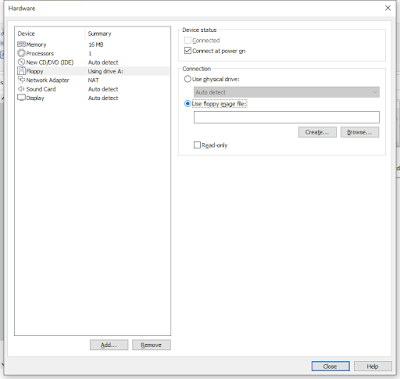




































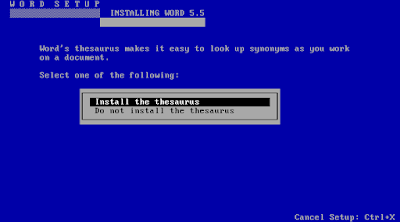








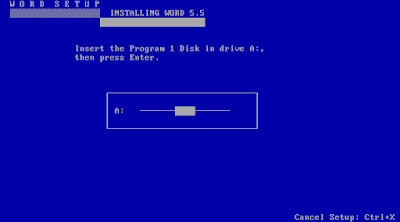




Comments
Post a Comment