How to install DOS 3.31 on QEMU?
Introduction
Originally 86-DOS, written by Tim Paterson of Seattle Computer Products, DOS was a rough clone of CP/M for 8086 based hardware. Microsoft purchased it and licensed it to IBM for use with Microsoft's IBM PC language products. In 1982, Microsoft began licensing DOS to other OEMs that ported it to their custom x86 hardware and IBM PC clones.
MS-DOS 3.31 was only sold through a few OEMs, mainly Compaq.
This version adds support for hard drives up to 512MB.
It also does not use as much conventional memory as DOS 4.x or later, making it a good choice for 8088/8086 based computers.
MS-DOS 3.30 is the first version you can install in QEMU but it requires you to resize the disk images. Version 3.31 is not much different from version 3.30 and installs on QEMU without any modifications.
Files Needed
- DOS 3.31 Archive
- Word 5.5 Archive (Optional)
Installing on other VM Software
- How to install DOS 3.31 on VirtualBox?
- How to install DOS 3.31 on VMware?
- How to install DOS 3.31 on QEMU?
- How to install DOS 3.31 on 86Box?
- How to install DOS 3.31 on PCem?
- How to install DOS 3.31 on DOSBox?
Creating the Virtual Machine
In that tutorial, we had also installed QtEMU, a GUI frontend for QEMU. But, it does not support changing of floppy disk or the QEMU console. So, we need to use command line for creating the virtual machine and installing DOS 3.31 and Word 5.5. Afterwards, we will configure QtEMU to use that machine.
Please give a thumbs up sign and comment to this issue if you want that the issue with QtEMU is fixe - QEMU compatmonitor0 when using qemu (#50)
QEMU can be used on many different platforms but command-line parameters and path are different for each OS. This tutorial uses Windows 10 as reference, You can adjust these instructions according to your host OS.
Open a command line window. On windows, it can be opened by searching for 'cmd' and opening it.
First we need to create a hard disk file for DOS 3.31. It can be done using qemu-img.
Use the following command to create a virtual hard disk:
"C:\Program Files\qemu\qemu-img.exe" create -f raw "F:\Legacy OS\QEMU VMs\MS DOS 3.31\dos331.img" 500M
Replace "F:\Legacy OS\QEMU VMs\ MS DOS 3.31" to wherever you want to store the VM files.
Type the following command to start the VM:
"C:\Program Files\qemu\qemu-system-i386.exe" -hda "F:\Legacy OS\QEMU VMs\MS DOS 3.31\dos331.img" -fda "F:\Legacy OS\Setup\DOS 3.31\Microsoft DOS 3.31\Disk1.img" -boot ac -cpu pentium -m 32 -vga vmware
Change "F:\Legacy OS\QEMU VMs\MS DOS 3.31\dos331.img" to where ever you created the hard disk and "F:\Legacy OS\Setup\DOS 3.31\Microsoft DOS 3.31\Disk1.img" to the location of your installation floppy disk image.
The virtual machine will start.
Installing DOS 3.31
Once the Virtual Machine starts, it will ask for Date and Time. Since the default Date and Time are correct, press enter two times to continue with default date and time.
Type fdisk and press enter.
The fdisk utility will open.
Type 1 and press enter.
Type 1 and press enter.
Type Y and press enter.
Type Y and press enter.
Press enter. Again date and time will be asked. Press enter two times to accept the defaults.
Type format c: and press enter.
Type Y and press enter.
Press enter.
Wait till format is completed.
Type sys c: and press enter.
Type md c:\dos and press enter.
Type copy a:\ c:\dos and press enter.
Type copy a:\command.com c:\ and press enter.
Now, close the VM.
Back at command prompt, type the following command:
"C:\Program Files\qemu\qemu-system-i386.exe" -hda "F:\Legacy OS\QEMU VMs\MS DOS 3.31\dos331.img" -fda "F:\Legacy OS\Setup\DOS 3.31\Microsoft DOS 3.31\Disk1.img" -boot ca -cpu pentium -m 32 -vga vmware
Change "F:\Legacy OS\QEMU VMs\MS DOS 3.31\dos331.img" to where ever you created the hard disk and "F:\Legacy OS\Setup\DOS 3.31\Microsoft DOS 3.31\Disk1.img" to the location of your installation floppy disk image.
Note that this command is different from the previous command as it has -boot ca parameter while the previous command had -boot ac parameter.
It will once again ask for current date and time. Press enter twice to accept the defaults. You will fin yourself at C> prompt.
Congratulations, you have successfully installed DOS 3.31 on VMware.
Installing Word 5.5 (optional)
What OS is complete without some additional software? We can install Word 5.5 on DOS 3.31.
Press Ctrl + Alt + 2 to switch to QEMU console.
Type the following command to change the floppy:
change floppy0 F:\Setup.img
Change F:\Setup.img to where ever you have stored your Word 5.5 setup floppy image. Ensure that the path does not contain space. Do not use quotation mark - ' or " when specifying the path otherwise you will get an error.
Press Ctrl + Alt + 1 to go back to virtual machine.
Type a: and press enter.
Type a:\setup and press enter.
Press enter.
Press enter again.
Select the options selected in the following pictures and press enter: -
At this stage choose the option that is applicable to you: -
When prompted to insert the next Disk, open QEMU console and type the previous command with the path of the required disk. For example -
change floppy0 F:\Program1.img
At this step choose 'Update the system files'.
Press enter.
After the VM has rebooted, type WORD and press enter to open word.
To exit word, click on File> Exit.
Close the VM now.
How to make the VM easier to open?
- Creating a shortcut.
- Using QtEMU
If you want to use QtEMU, skip this section and proceed to next section. If you want to create a shortcut, read on -
Open C:|Program Files\qemu in File Explorer. Right click on the file qemu-system-i386.exe and choose Send to> Desktop (Create shortcut).
Now right click on the shortcut on the desktop and click on Properties.
Erase everything in the Target field and type -
"C:\Program Files\qemu\qemu-system-i386.exe" -hda "F:\Legacy OS\QEMU VMs\MS DOS 3.31\dos331.img" -fda "F:\Legacy OS\Setup\DOS 3.31\Microsoft DOS 3.31\Disk1.img" -boot ca -cpu pentium -m 32 -vga vmware
Change "F:\Legacy OS\QEMU VMs\MS DOS 3.31\dos331.img" to where ever you created the hard disk and "F:\Legacy OS\Setup\DOS 3.31\Microsoft DOS 3.31\Disk1.img" to the location of your installation floppy disk image.
Many websites and tutorials to remove the "-fda "F:\Legacy OS\Setup\DOS 3.31\Microsoft DOS 3.31\Disk1.img" part but I leave it because it would allow you to use any other floppy disk in future without changing your configuration.
Click on OK. Now rename the shortcut file to Windows 3.31. You can also move that shortcut file to anywhere on your computer. I like to keep the shortcut file and the hard disk image in one place.
Using QtEMU
If you have used the shortcut file, skip this section. If you want to use QtEMu, then read on -
Open QtEMU. Click on New VM button.
Type the name of the VM. In type, we do not have option of DOS. If we choose Other then in Version we do not have any option of DOS. So we will use the nearest similar OS. Choose Windows in Type and Windows 95 in Version. Click on Next.
Do not choose any Machine. Click on Next.
In Processor tab make the following changes -
- In CPU type choose Pentium.
- In CPU count, Socket count, Cores per Socket, Threads per core and Maximum number of hot pluggable CPUs, type 1.
In graphics tab,
- Change GPU Type to VMWare SVGA-II
- Choose your keyboard layout.
In audio tab, tick 'Creative Sound Blaster 16' and untick all others.
In Network Tab, choose No Network. Click on Next.
In HAXM tab untick HAXM.
In TCG tab tick TCG. Click Next.
For machine memory, use 32 MB. Click Next.
Choose 'Use existing virtual hard disk'. Click on Browse button, choose the hard disk image created earlier and click on Open.
Click on Next.
Click on Finish.
But our work is not finish yet. By default, QtEMU uses the 'qemu-system-x86_64' executable. We need to change it to 'qemu-system-i386' to make the virtual machine run. It cannot be done using gui. Si, we need to open the '.json' settings file. The location of this file depends on where you configured to save the VMs during QtEMU installation. Open that folder and the open the DOS 3.31 folder or whatever you named the machine. Inside that folder, there should be <Machine Name>.json file. Open it.
Change 'qemu-system-x86_64' to 'qemu-system-i386'
Save the file. Now restart QtEMU.
Please give a thubs up sign and comment on these issues if you want that QtEMU developers fix this problem -
- Add the option to change the qemu executable used (#51)
- Add the option to change the qemu parameters manually (#52)
Click on Play Virtual Machine Button. The Virtual Machine should start.
You can also follow this video to install DOS 3.31 -
Conclusion
Please share this tutorial as much as you can.

































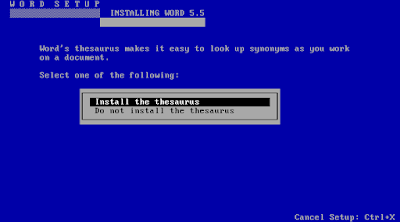








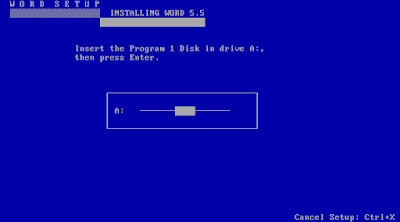




















Comments
Post a Comment