How to install DOS 3.31 on PCem?
Introduction
Originally 86-DOS, written by Tim Paterson of Seattle Computer Products, DOS was a rough clone of CP/M for 8086 based hardware. Microsoft purchased it and licensed it to IBM for use with Microsoft's IBM PC language products. In 1982, Microsoft began licensing DOS to other OEMs that ported it to their custom x86 hardware and IBM PC clones.
MS-DOS 3.31 was only sold through a few OEMs, mainly Compaq.
This version adds support for hard drives up to 512MB.
It also does not use as much conventional memory as DOS 4.x or later, making it a good choice for 8088/8086 based computers.
Files Needed
- DOS 3.31 Archive
- Word 5.5 Archive (Optional)
Installing on other VM Software
- How to install DOS 3.31 on VirtualBox?
- How to install DOS 3.31 on VMware?
- How to install DOS 3.31 on QEMU?
- How to install DOS 3.31 on 86Box?
- How to install DOS 3.31 on PCem?
- How to install DOS 3.31 on DOSBox?
Creating the Virtual Machine
If you have not done so, see our tutorial on How to install PCem on Windows 10?
Open PCem.
Click in New button in lower right corner.
Type the name for the machine and click on OK. The machine settings dialog will open.
In Machine settings, choose the AMI WinBIOS 486 machine. Change memory to 32 MB. Leave the rest of the options to default.
In display settings choose VGA in device.
In Disks settings, change FDD1 and FDD2 to '3.5" 1.44M' then click on new Hard Drive button.
In size, type 512. The rest of the options will be updated automatically. Browse and enter the name of the Hard Disk image, then click OK. Click OK again when back at settings.
Start the VM, For me, the VM automatically recognized the Floppy and Hard Drive but if it does not do so for you, then tell me in the comment section.
Click on Disc > Change drive A....
Choose the DOS 3.31 installation disk image and click open. Then press any key to continue.
Installing the OS
You will be asked for date and time. Press enter two times to accept the defaults.
Type fdisk and press enter.
The fdisk utility will open.
Type 1 and press enter.
Type 1 and press enter.
Type Y and press enter.
Type Y and press enter.
Press enter. Again date and time will be asked. Press enter two times to accept the defaults.
Type format c: and press enter.
Type Y and press enter.
Press enter.
Wait till format is completed.
Type sys c: and press enter.
Type md c:\dos and press enter.
Type copy a:\ c:\dos and press enter.
Type copy a:\command.com c:\ and press enter.
Click on Disc > Eject drive A.
Then click on System > Ctrl + Alt + Del. The VM will restart. You will be asked for date and time. Press enter two times to accept the defaults. You should finally get to this screen:
We have successfully installed DOS 3.31 on PCem.
Installing Word 5.5 (optional)
What OS is complete without some additional software? We can install Word 5.5 on DOS 3.31.
Insert the Word Setup disk in floppy A: by clicking on the Disc > Change drive A button.
Type a: and press enter.
Type a:\setup and press enter.
Press enter.
Press enter again.
Select the options selected in the following pictures and press enter: -
At this stage choose the option that is applicable to you: -
When prompted to insert the next disk use the Disc > Change drive A button.
Press enter.
After the VM has rebooted, type WORD and press enter to open word.
To exit word, click on File> Exit.
Conclusion
Please share this tutorial as much as you can.






















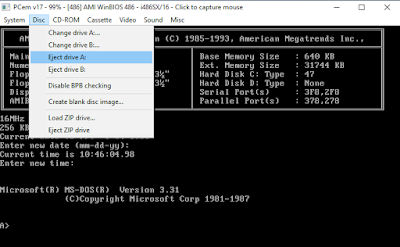














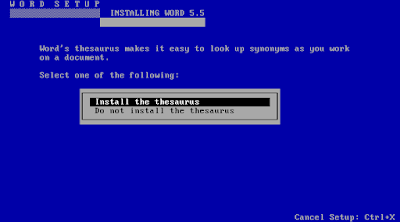











Comments
Post a Comment